- Published on
Removebg New Feature: Fine Background Removal via Mask Editing

In the field of digital image processing, background removal has always been a challenging task. In many scenarios, we aim to remove the background from photos or images to make the subject stand out more prominently and attract attention. In order to meet users' demands for high-quality, fine background removal, Removebg has recently introduced a brand new feature: fine background removal through mask editing, providing users with more customization and control.
Regular Remove Background
Before introducing the new feature, let's first understand Removebg's regular image clipping function. Removebg is a powerful online clipping tool that helps users quickly and accurately remove the background from photos or images, retaining only the main content. Users simply upload the image to be processed, and Removebg can automatically identify and remove the background, allowing users to easily achieve high-quality clipping results.
Introduction to Mask Editing Feature
When regular image clipping cannot meet the requirements, users can click the "Edit" button to open the mask editing dialog.
Through the mask editing feature, users can have more precise control over the background removal process.
Specifically, users can follow these steps:
Paint Mask Area
Use the mouse to paint the purple mask area on the canvas to indicate the background content that needs to be removed. This way, users can accurately control which parts need to have the background removed and which parts need to be retained.
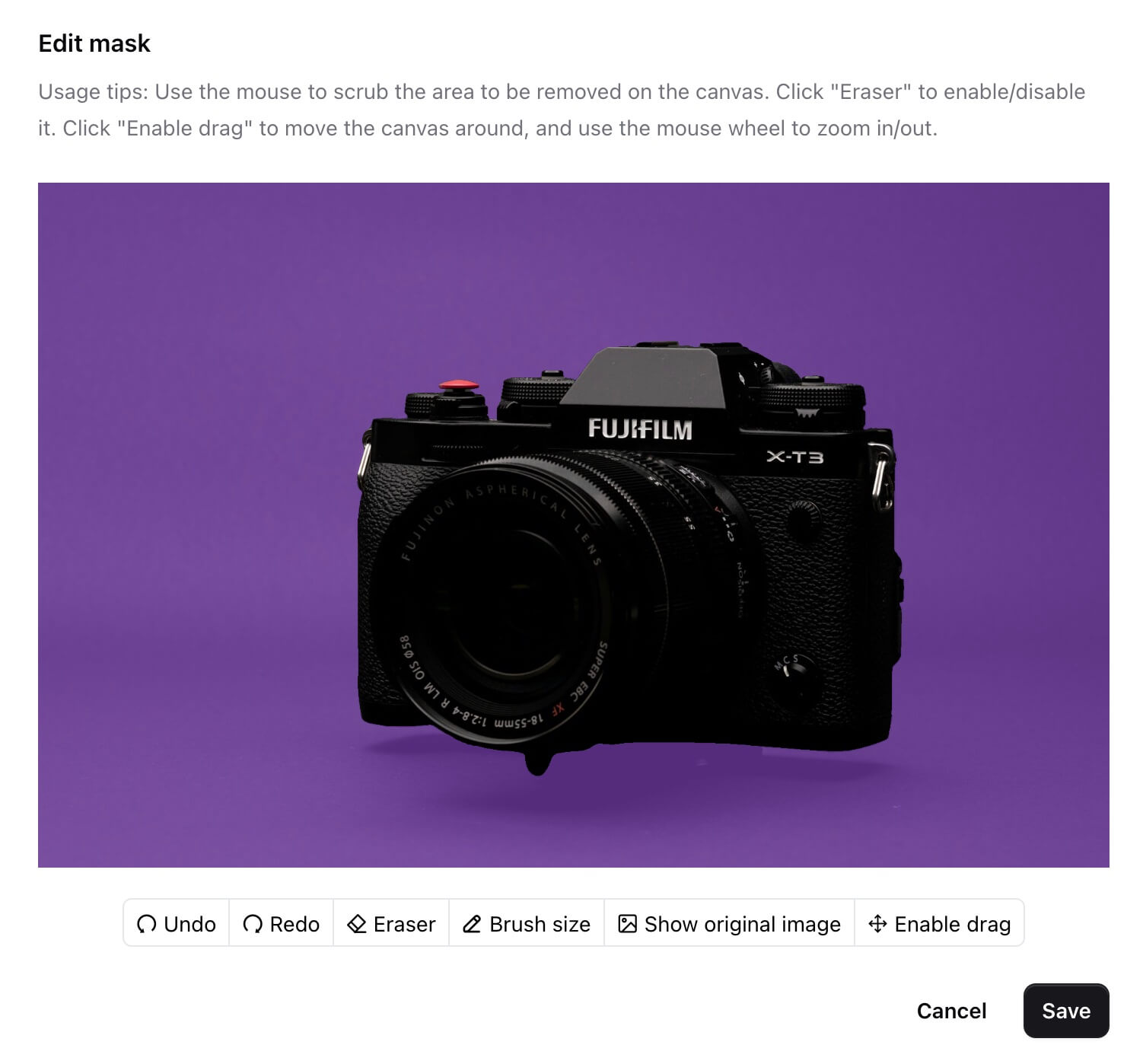
Erase Excess Mask
Click the "eraser" button to erase excess mask on the canvas, helping users define the background removal range more accurately.
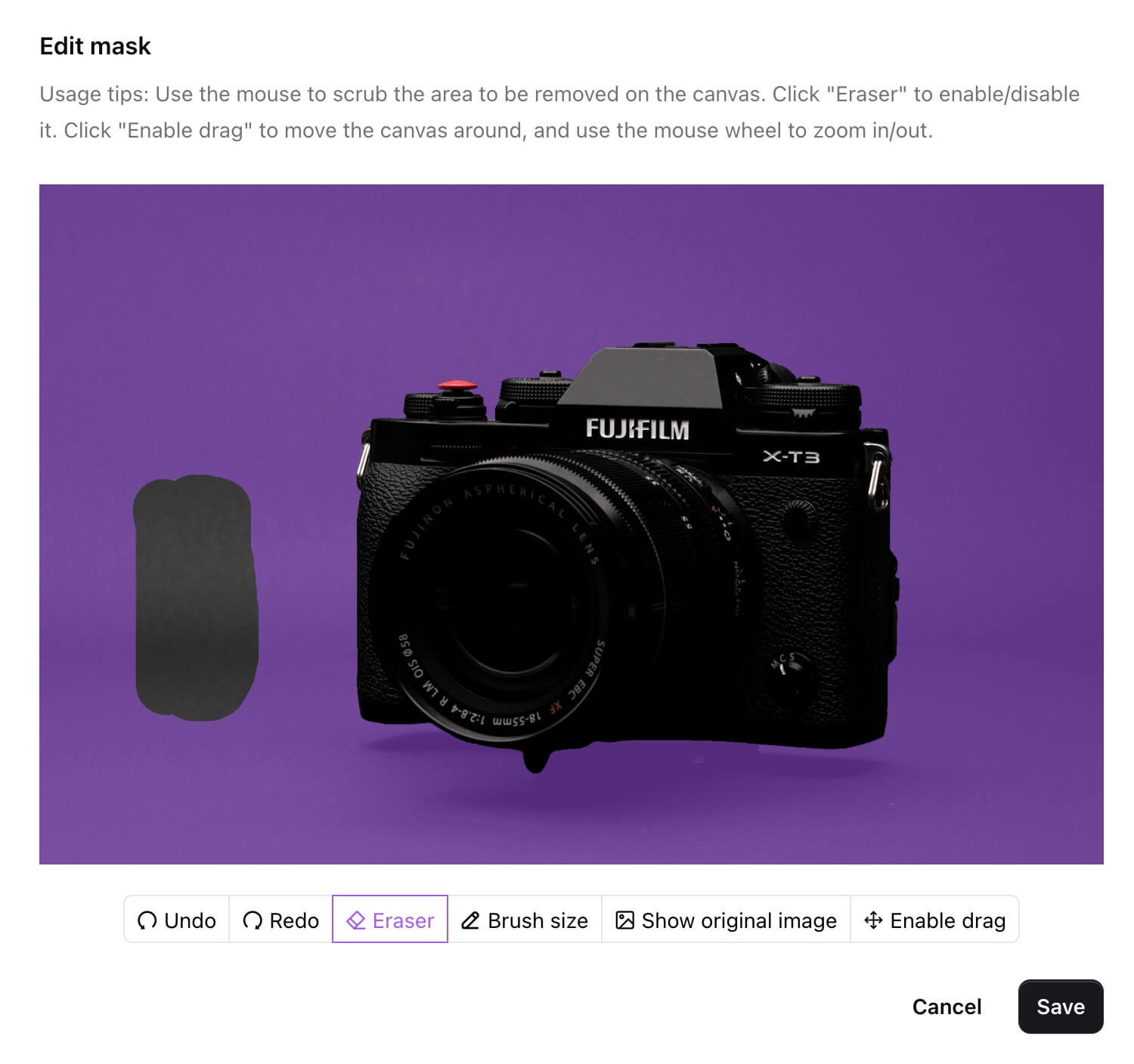
Undo and Redo
Click the "undo" button to undo the last modification to the mask, and click the "redo" button to redo the last modification to the mask, providing users with better operational flexibility.
Brush Size
Click the "Brush size" button to adjust the size of the brush, helping users have finer control during the mask editing process.
View Original Image
Click the "Show original image" button to view the original image at any time, allowing users to compare the clipping results and ensure they meet the requirements.
Canvas Dragging Function
After clicking the "Enable drag" button, users can drag the canvas up, down, left, and right with the mouse, making it easier to view different parts of the image during the editing process and improving operational efficiency.
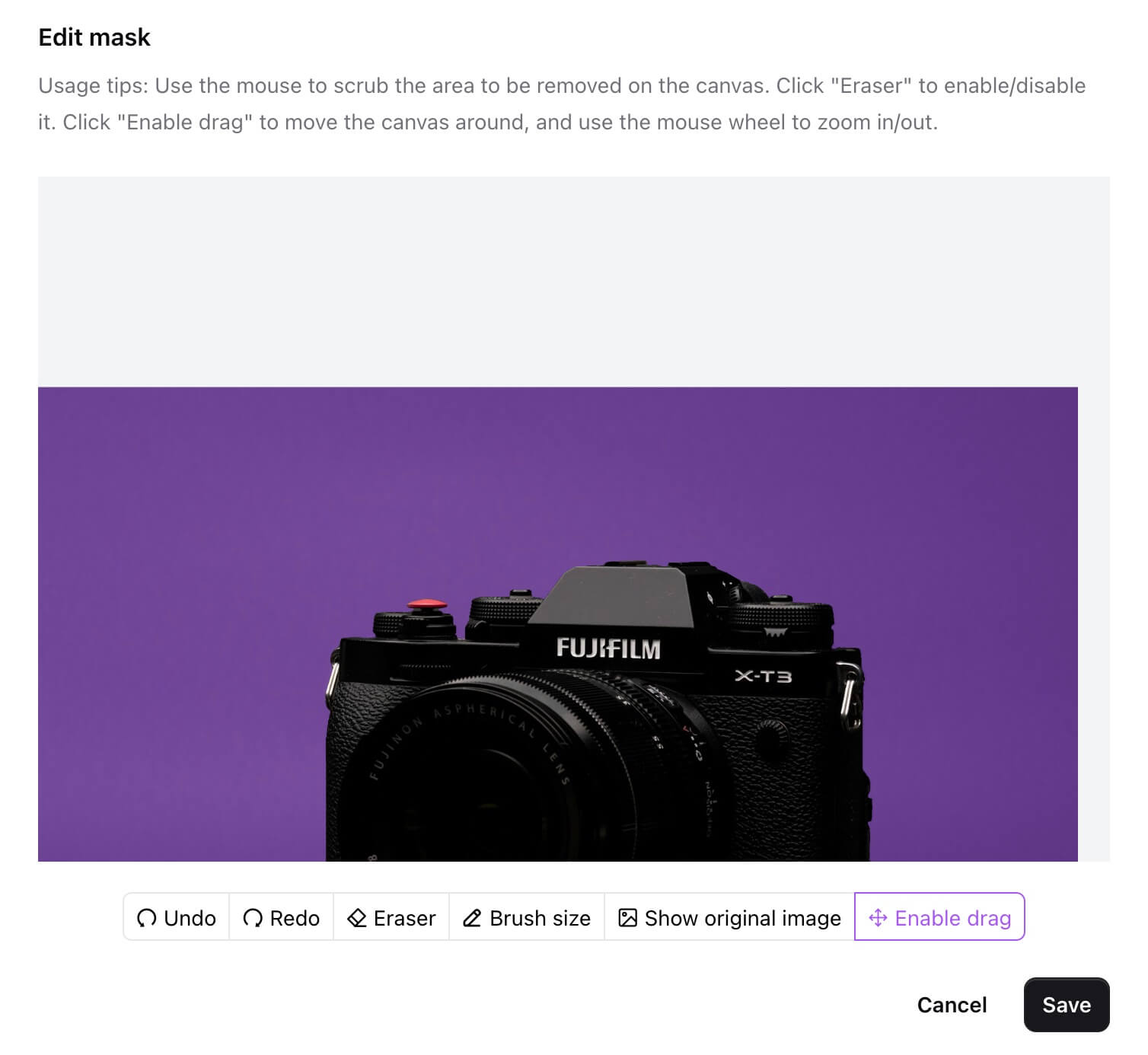
Mask Scaling
Use the mouse scroll wheel to scale the mask size, allowing precise adjustments even in small areas.
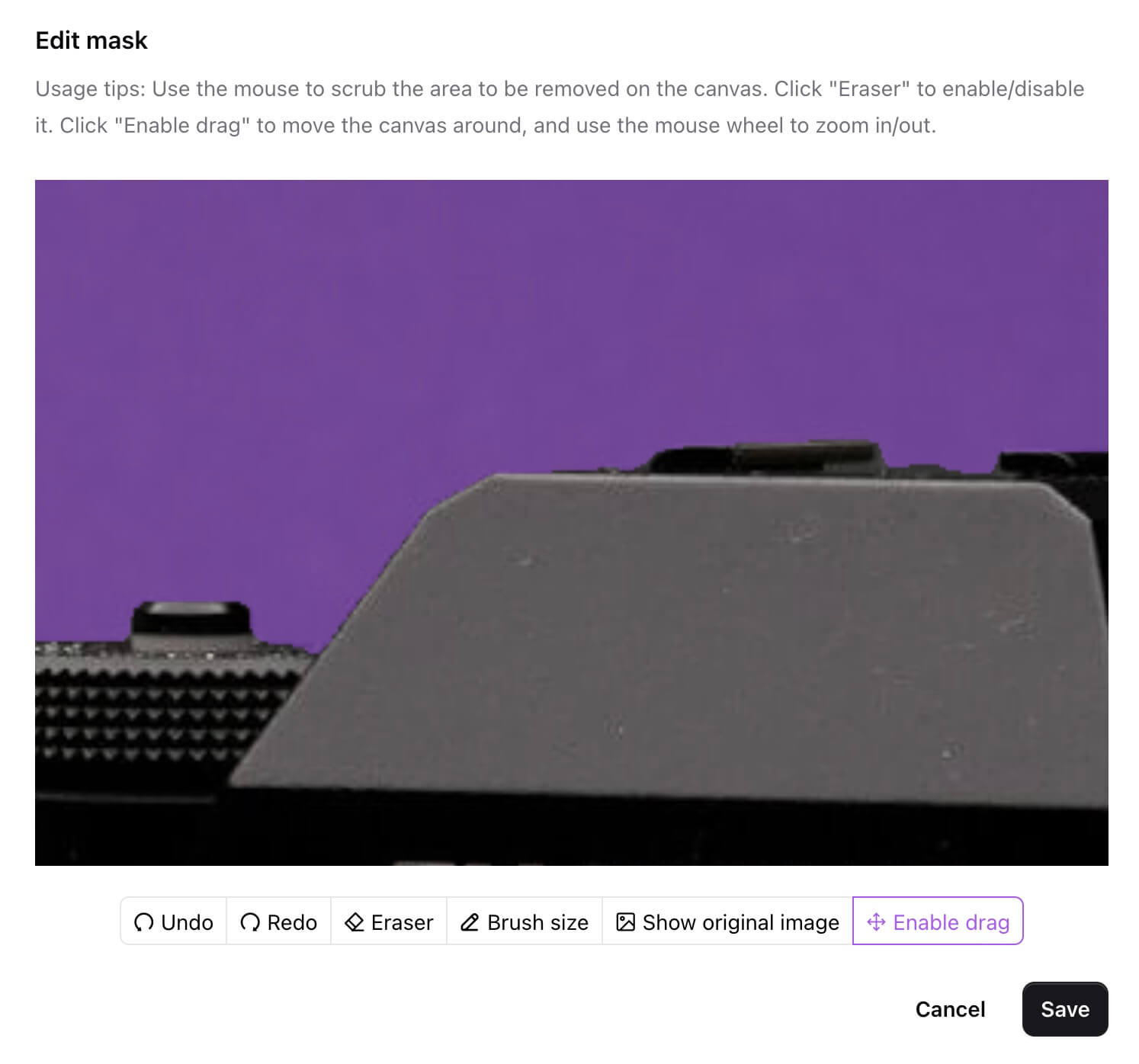
Save
After all editing is done, click "Save" to save locally.
Through the series of operations mentioned above, users can perform background removal more freely in Removebg, achieving fine and personalized clipping effects to meet the requirements of different scenarios.
Conclusion
As Removebg continues to release updates, its background removal function becomes increasingly powerful, providing users with a more convenient and efficient clipping experience. The newly introduced mask editing feature further enriches users' operation options, allowing them to have more flexible control over the clipping process and obtain more satisfactory clipping results. You can now visit Removebg to experience the mask editing feature.
- Authors
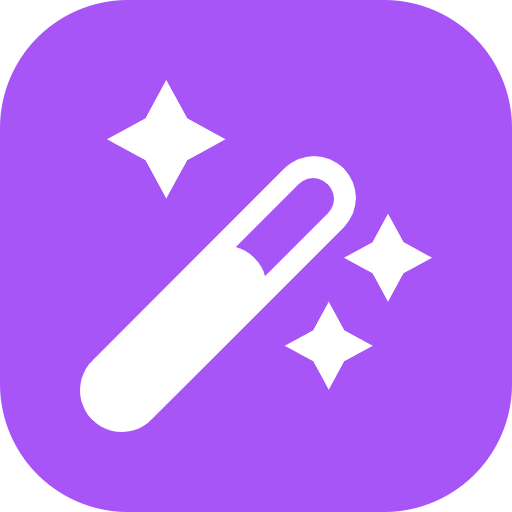
- Name
- Official
- Website
- Removebg